
Tesla Dashcam Setup
September 8, 2019Disclosure: This is a professional review blog. Bear in mind that some of the links in this post are affiliate links and if you go through them to make a purchase I will earn a commission. Keep in mind that I link these companies and their products because of their quality and not because of the commission I receive from your purchases. All of the products are tested thoroughly and high grades are received only by the best ones. I am an independent blogger and the reviews are done based on my own opinions.
In these modern times, where accidents are just around the corner and technology is advancing by leaps and bounds Tesla is not far behind and adds the new Dashcam Firmware v9.0 to its cars.
Contents
The Dashcam is a new feature that Tesla launches in the market in which it incorporates version 9.0 of its Firmware into your car. It takes advantage of the cameras that are built into the car which allows the driver to make video recordings quickly on a properly configured USB device. So to facilitate the process, here we will teach you how to configure the Dashcam.
Configuring Dashcam:
1) Buy a new USB drive, this is a very important factor in the operation of the Dashcam, we recommend the use of high-strength and high-speed drives not less than 2 GB to store video recordings. As long as the memory or USB device is of better storage capacity, since it will write and overwrite gigabytes of data every time you drive your car
2) Format the USB memory to a FAT 32 file system if Windows or MS-DOS FAT is used if you use MAC.
3) Create a new folder with the name of Teslacam.
4) Eject the USB drive from the computer.
5) Insert the device back into any of the car’s USB ports, which will allow you to access the vehicle’s Dashcam.
6) When the car is on, a Dashcam icon should appear, which looks like a small camera in the status bar with a red dot indicating that it is recording.
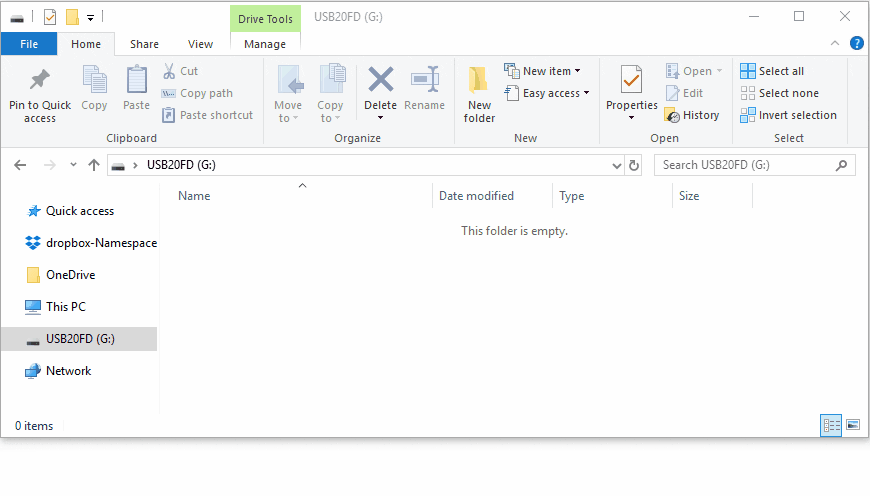
Things to be aware of:
- If the USB memory drive has been configured correctly, it allows the controller to control the Dashcam, then you can start using it.
- Initially, the Dashcam will show a small icon with a camera with a red dot to indicate that the cameras of the car are recording.
- If you want to download a video simply touch the Dashcam symbol and it will automatically change to a download icon (which is an arrow pointing down). This will be displayed on the Tesla touch screen.
- After the file has been recorded successfully, a green mark will appear on the camera icon indicating that the process was successful. After a few seconds, the Dashcam will start forward-facing video recording again.
- When the Dashcam starts to work, the camera will start recording and storing a video of approximately one hour, after this time the camera will begin to overwrite what has already been recorded.
- Touching the camera icon on the touch screen will prevent the last 10 minutes of recording from being deleted. This will save a separate file in the USB memory.
- To view the saved video you must remove the USB device and connect it to a computer, you cannot see clips for now on the touch screen of your Tesla.
- This camera function records clips in one-minute intervals and saves them to the USB drive in chronological order.
- The Dashcam gives you security by registering and recording anyone who is handling your vehicle or by vandalism.
- It offers you the opportunity to have a video record of any accident that can help you confirm what really happened.
- You also have the possibility to keep a video record of the trips you take to show them to your family and friends or even upload it to social networks.
- To turn off the Dashcam you just have to press and hold the camera icon on the touch screen for a few seconds, the icon will change from a camera with a red dot to a camera with an X, which indicates that it detects the unit but is not recording.
- The Tesla Dashcam will only record videos and display the camera icon when you insert a properly formatted storage drive.
Be careful of damaged or lost files
Some users have noticed that the USB drive seems to be easily damaged. This is due to their comments that the vehicle does not mount and disassemble the USB drive correctly. One solution for this is to manually finish the recording before leaving the car. This also requires that the recording be restarted manually. Although it is an annoying process, it is a process that Tesla should be able to solve in a future update of its software. We are sure that you will do it sooner rather than later for the benefit of your customers.
Tesla in addition to its introduction of the sentinel mode and the dog mode also updated its software including an improvement to the company’s built-in Dashcam function allowing its vehicles to record videos from its side cameras this is a considerable improvement over the previous ones.
Things you should know
- This update of Tesla’s integral camera function further strengthens the safety capability of the electric car manufacturer’s vehicles.
- With recordings of the side cameras, Tesla owners could benefit from the recordings of events that occur in the blind spots of the vehicle.
- In cases where a Tesla is involved in a bone accident, these video recordings of the side cameras of the vehicles could be invaluable.
- Tesla’s Dashcam can now record and store video sequences captured by the side cameras of your car in addition to the narrow front camera.
With the video recording potential of the side cameras, Tesla’s built-in camera has become one of the best security systems available on the market, taking into account that after-sales systems generally record videos from the front and rear vehicle.
It should be noted that the recording characteristics of the Tesla side camera are perfectly combined with the vehicle itself, that is, the cameras used with the system are integrated into the exterior of electric cars.
Tesla electric cars will go from the factory to the market equipped with one of the best surround camera systems available to their customers.
We can then say that Tesla’s integrated dash camera system will improve considerably in the future.
If you found this article useful, check out the other articles I wrote about Tesla’s dashcam here and here, plus this one about how to choose between the Samsung Bar Plus and the SanDisk Ultra Fit, and If you’re looking to buy a Tesla and you’d like to help this blog out, you can use our referral link and you’ll get 1,000 miles of free supercharging.



